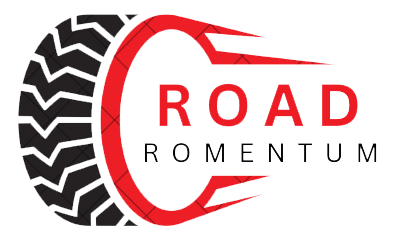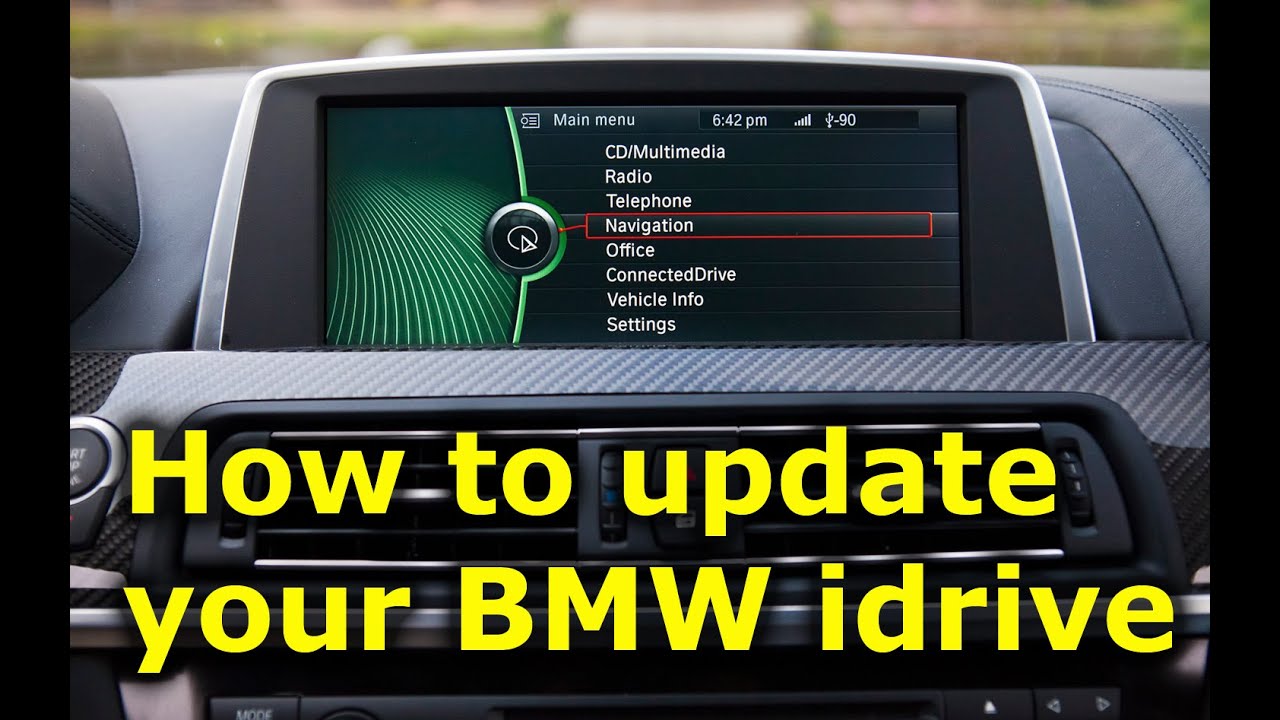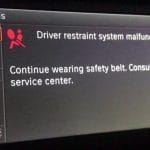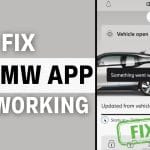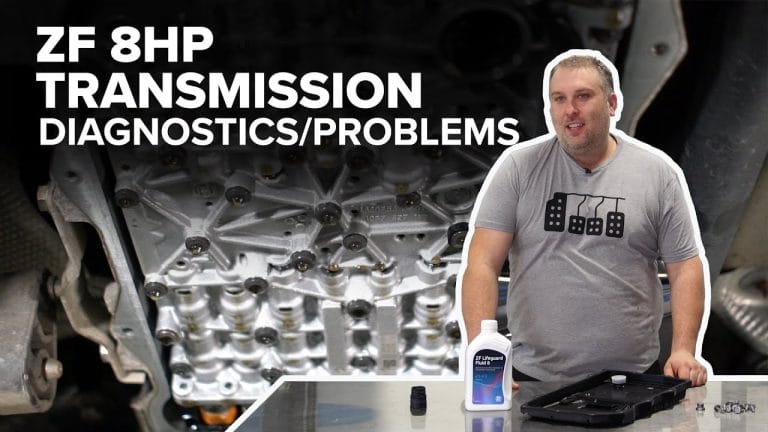How To Update Bmw Software: A Step-By-Step Guide
To update your BMW’s software, install the My BMW app or use your vehicle’s iDrive system to check for and download Remote Software Upgrades. Once downloaded, you can initiate the installation from the vehicle or app when safely parked, which takes about 20 minutes and cannot be done while driving.
Keeping your BMW’s software up to date is crucial for achieving optimal performance, unlocking enhanced features, and enhancing safety. Regular software updates can improve navigation accuracy, fix system bugs, enhance fuel efficiency, and add new functionality to your vehicle’s infotainment system.
This comprehensive guide will walk you through all available methods for updating your BMW software, whether you prefer to do it yourself at home or visit a dealership.
Understanding BMW Software Updates

BMW software updates typically include improvements to:
- iDrive system – Interface enhancements and bug fixes
- Navigation maps – Updated road data and points of interest
- Engine control software – Performance optimizations
- Safety systems – Advanced driver assistance features
- Infotainment – Multimedia and connectivity improvements
Update Frequency: BMW releases software updates periodically throughout the year. Checking for updates every 3-6 months is recommended.
Types of BMW Software Updates

Over-the-Air (OTA) Updates
OTA updates are wireless and can be installed directly from your vehicle without any additional equipment.
Advantages:
- Convenient – updates install automatically
- No dealership visit required
- Free of charge
- Available for 2020+ models with Remote Software Upgrade capability
USB Drive Updates
Manual updates using a USB drive require downloading software from BMW’s website and installing it yourself.
Advantages:
- Works for most BMW models (2012+)
- Complete control over update timing
- No internet connection needed in the vehicle
Dealership Updates
Professional installation by BMW technicians using diagnostic equipment.
Advantages:
- Comprehensive system diagnostics
- Professional installation
- Access to all available updates
- Recommended for major system updates
Method 1: Update via My BMW App

Prerequisites
- My BMW app is installed (iOS or Android)
- Active BMW ConnectedDrive account
- Vehicle with Remote Software Upgrade capability
- Stable Wi-Fi or cellular connection
- Vehicle parked safely
Step-by-Step Instructions
Step 1: Download and Set Up the App
- Download “My BMW” from the App Store or Google Play
- Create an account or log in with existing credentials
- Add your vehicle using the VIN (found on registration or dashboard)
Step 2: Check for Available Updates
- Open the My BMW app
- Select your vehicle from the home screen
- Navigate to “Vehicle” → “Software Update”
- The app will check for available updates automatically
Step 3: Install the Update
- If updates are available, tap “Download”
- Ensure your vehicle is parked and turned off
- The download will begin (requires a stable connection)
- Once downloaded, tap “Install”
- The installation process takes 20-45 minutes
- Do not start the vehicle during installation
Step 4: Verify Installation
- Once complete, start your vehicle
- Check iDrive system → Settings → Software Information
- Verify the new software version number
Troubleshooting App Updates
IssueSolutionApp won't connect to vehicleEnsure Bluetooth is enabled on your phone; restart both app and phoneDownload failsSwitch to a stronger Wi-Fi network; ensure 4G/5G connection is stableInstallation interruptedRestart the vehicle and attempt installation againUpdate not showingForce refresh by pulling down on the app screen; check vehicle compatibilityBattery low warningCharge vehicle battery or let engine idle during update
Method 2: Update Using USB Drive

What You’ll Need
- USB drive (minimum 32GB recommended)
- Computer with internet access
- 1-2 hours for download and installation
- Vehicle VIN
Step-by-Step Instructions
Step 1: Prepare Your USB Drive
- Insert the USB drive into your computer
- Format the drive to the FAT32 file system
- Windows: Right-click drive → Format → Select FAT32
- Mac: Disk Utility → Erase → Select MS-DOS (FAT)
- Create a folder named “BMW” in the root directory
- Ensure the drive is empty except for this folder
Step 2: Download Software Update
- Visit the BMW Software Update Portal (official BMW website)
- Enter your VIN
- Select your vehicle model and year
- Download the latest software package
- The file size typically ranges from 5GB to 15GB
Step 3: Transfer Files to USB
- Unzip the downloaded file if compressed
- Copy all contents into the “BMW” folder on your USB drive
- Safely eject the USB drive from the computer
Step 4: Install the Update in the Vehicle
- Start your vehicle (engine running or accessory mode)
- Insert the USB drive into the vehicle’s USB port (usually in the center console or glovebox)
- Navigate on iDrive: Menu → Settings → Software Update
- Select “Update from USB”
- The system will detect and verify the update files
- Select “Install” when prompted
- Installation takes 30-60 minutes
- Do not turn off the vehicle during installation
Step 5: Completion
- The system will restart automatically when complete
- Remove the USB drive when prompted
- Verify installation: Settings → Software Information
Important USB Update Tips
- Keep the engine running throughout the process
- Ensure battery is fully charged (above 50%)
- Do not remove the USB drive during installation
- Park in a well-ventilated area if the engine is running
- Save your personal settings before updating (they may reset)
Method 3: Update at BMW Dealership
When to Choose Dealership Updates
- Your vehicle is under warranty
- Major system updates are available
- You’re experiencing technical issues
- Your model doesn’t support OTA or USB updates
- You prefer professional installation
What to Expect
Scheduling Your Appointment
- Call your local BMW dealership service department
- Mention that you need a software update
- Provide your VIN
- Schedule appointment (typically 1-2 hours)
During Your Visit
StageDurationWhat HappensInitial Diagnostic15-20 minTechnician connects vehicle to BMW diagnostic systemSoftware Download20-40 minLatest updates are downloaded to vehicleInstallation30-60 minUpdates are installed and verifiedFinal Check15-20 minSystem testing and quality verification
Cost Considerations
- Under warranty: Usually free
- Out of warranty: $150-$300, depending on dealership
- Some updates may be complimentary as part of recalls or safety campaigns
Troubleshooting Common Issues

Update Fails to Install
Possible Causes:
- Insufficient battery charge
- Corrupted download files
- Incompatible software version
- System error in the vehicle
Solutions:
- Charge the vehicle battery fully
- Re-download update files
- Try a different USB drive
- Reset the iDrive system (hold the power button for 30 seconds)
- Contact BMW support if the issue persists
No Updates Available
Check the Following:
- Your vehicle may already have the latest software
- Some models receive updates less frequently
- Verify your vehicle supports software updates
- Check BMW ConnectedDrive subscription status
Installation Stuck or Frozen
What to Do:
- Wait at least 20 minutes (updates can appear frozen)
- Do not interrupt power to the vehicle
- If truly frozen after 2 hours, contact BMW Roadside Assistance
- Do not attempt to restart the vehicle forcibly
USB Not Recognized
Solutions:
- Verify USB is formatted as FAT32
- Try a different USB port in the vehicle
- Ensure files are in the correct folder structure
- Use a different USB drive (some brands work better)
- USB drive should be USB 2.0 or 3.0 compatible
Maintaining Your Software Post-Update
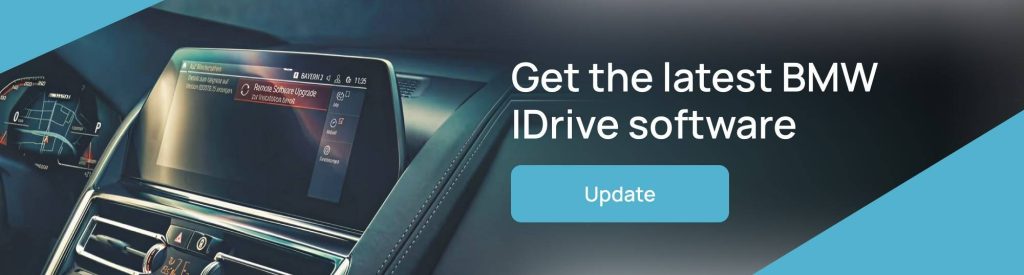
Regular Check Schedule
- Monthly: Check for critical security updates via the My BMW app
- Quarterly: Review available feature updates
- Annually: Consider dealership diagnostic and update check
Enable Automatic Notifications
- Open My BMW app
- Go to Settings → Notifications
- Enable “Software Update Alerts”
- You’ll receive push notifications when updates are available
Keep Your Vehicle Connected
- Maintain an active BMW ConnectedDrive subscription
- Keep the vehicle connected to Wi-Fi when parked at home (for automatic OTA updates)
- Ensure app permissions are enabled
Back Up Your Settings
Before major updates, note down:
- Radio presets
- Navigation favorites
- Personal comfort settings
- Phone Bluetooth pairings
FAQ
How do I check my current BMW software version?
Navigate to iDrive Menu → Settings → Software Information. Your current version number will be displayed here.
Can I drive during a software update?
No. Never drive during an update installation. The vehicle must be parked safely with the engine running or in accessory mode.
Will updating reset my personal settings?
Minor updates typically preserve settings. Major updates may reset some preferences. It’s recommended to note your settings before updating.
How long does a BMW software update take?
OTA updates: 20-45 minutes
USB updates: 30-60 minutes
Dealership updates: 1-2 hours, including diagnostics
Is the BMW software update free?
OTA and USB updates are free. Dealership updates are free under warranty, but may incur a service fee ($150-$300) if out of warranty.
What happens if my battery dies during an update?
This can cause serious system issues. Always ensure your battery is fully charged (above 50%) and the engine is running during updates. If power is lost, contact BMW Roadside Assistance immediately.
Do I need an active ConnectedDrive subscription?
For OTA updates via the My BMW app, yes. For USB updates, no subscription is needed.
Can I update an older BMW model?
Most BMW models from 2012 onwards support software updates. Check your owner’s manual or contact your dealership to confirm compatibility.
Conclusion
Updating your BMW software is a straightforward process that significantly enhances your driving experience. Whether you choose the convenience of OTA updates through the My BMW app, the hands-on approach of USB installation, or the professional service of a dealership visit, keeping your software current ensures optimal performance and safety.
Regular updates provide improved navigation, enhanced features, and critical security patches. We recommend checking for updates every 3-6 months and enabling automatic notifications through the My BMW app.
For the most up-to-date information specific to your vehicle model, always refer to your owner’s manual or visit your local BMW dealership.