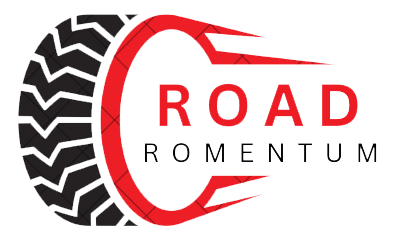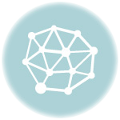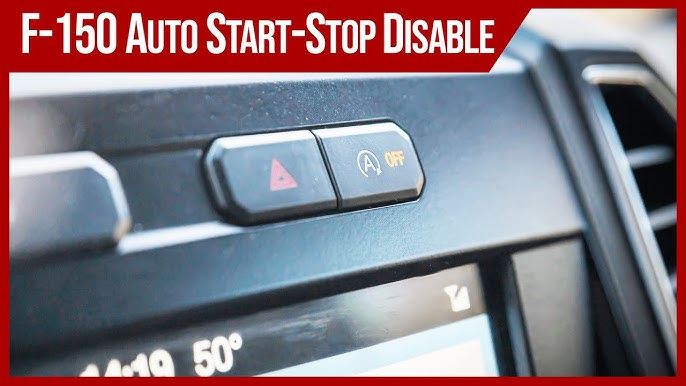Reset F150 Screen: Master the Art of Reviving Your Ford Sync
To reset the Ford F150 screen, simultaneously press and hold the Seek up and the audio unit Power buttons until the screen goes black. Additionally, in your phone, select SYNC, delete it, go to the SYNC screen menu, navigate to SYNC settings, choose master reset, and confirm it by selecting yes.
By performing these steps, you can successfully reset the F150 screen.

Credit: www.edmunds.com
Common Issues With Ford Sync Screen
If you own a Ford vehicle with the Ford Sync system, you may have encountered some common issues with the Sync screen. These issues can be frustrating and can disrupt your driving experience. In this article, we will discuss three common issues with the Ford Sync screen: Frozen Ford Sync Screen, Blank Ford Sync Screen, and Black Screen of Death.
Frozen Ford Sync Screen
The Frozen Ford Sync Screen is a problem that many Ford owners have faced. When the screen is frozen, you may not be able to access any of the functions or options on the screen. This can prevent you from using important features like navigation or making hands-free phone calls.
If you encounter a frozen Sync screen, there are a few steps you can take to try and resolve the issue:
- Press and hold the power button and the fast forward button simultaneously until the screen turns off. This is known as a hard reset and can often resolve frozen screen issues.
- If a hard reset doesn’t work, you can try disconnecting the vehicle’s battery for a few minutes and then reconnecting it. This can sometimes reset the system and fix the frozen screen problem.
- If neither of these methods works, it may be necessary to visit a Ford dealership or contact Ford customer service for further assistance.
Blank Ford Sync Screen
Another common issue with the Ford Sync screen is a blank screen. This means that the screen is completely black and does not display any information or options. A blank screen can occur for various reasons, such as a software glitch or a loose connection.
If you are facing a blank Sync screen, you can try the following steps to troubleshoot the issue:
- Check the connection between your device and the Sync screen. Ensure that all cables are securely connected.
- Perform a factory reset of the Sync system. To do this, go to the Sync settings and look for the option to perform a master reset. Keep in mind that a factory reset will erase all your personal data and settings, so make sure to back up any important information before proceeding.
- If none of these steps resolve the blank screen issue, it is best to seek professional help from a Ford dealership or contact Ford customer service for further assistance.
Black Screen Of Death
The Black Screen of Death is a serious issue that can occur with the Ford Sync screen. It is characterized by a completely black screen that does not respond to any input or commands. This issue often requires professional intervention to resolve.
If you are experiencing the Black Screen of Death, it is recommended to follow these steps:
- Press and hold the seek up button and the audio unit power button simultaneously until the screen goes black. This is a system reset that may help to revive the screen.
- Next, press and hold the seek up button and the audio unit power button again until the screen turns back on. This may take a few seconds.
- If the black screen persists, it is best to contact a Ford dealership or Ford customer service for further assistance. They will be able to provide you with the necessary guidance to resolve the issue.
By following the troubleshooting steps mentioned above, you may be able to resolve common issues with your Ford Sync screen. However, if the problem persists, it is always wise to seek professional help to ensure proper resolution.

Credit: media.ford.com
Methods To Reset Ford Sync Screen
Experiencing issues with your Ford Sync screen? Don’t worry, there are several methods you can try to reset it and get it back to normal. In this article, we will explore three effective ways to reset the Ford Sync screen: performing a system reset, resetting via the SYNC menu, and performing a hard reset/reboot.
Performing A System Reset
If you’re looking for a quick and simple way to reset your Ford Sync screen, performing a system reset is a good option. Here’s how you can do it:
- Press and hold the “Seek up” and the “audio unit Power” buttons simultaneously.
- Continue holding the buttons until the screen goes black.
- Once the screen goes black, release the buttons.
Performing a system reset is an effective way to resolve minor software glitches and refresh the screen. It’s worth a try if you’re experiencing any freezing or unresponsiveness on your Ford Sync screen.
Resetting Via Sync Menu
If you prefer using the SYNC menu option to reset your Ford Sync screen, here’s a step-by-step guide:
- In your phone, select “Sync” and delete it.
- Press the SYNC screen menu.
- Go to “Sync Settings.”
- Select “Master Reset.”
- Confirm the reset by pressing “Yes” when prompted.
Resetting via the SYNC menu provides a more comprehensive reset of the system, clearing any stored data and preferences. It can be beneficial if you’re looking for a more thorough reset to fix any persistent issues with your Ford Sync screen.
Hard Reset/reboot
If the previous methods haven’t resolved your Ford Sync screen issues, performing a hard reset or reboot might do the trick. Follow these steps to perform a hard reset:
- With the truck on, hold the “Volume Down” and “Advance” buttons simultaneously on the steering wheel.
- Continue holding the buttons until the Sync system reboots.
Performing a hard reset is a more drastic measure that clears the system’s temporary memory and may resolve more complex software or hardware issues. It’s a good option if you’re still experiencing problems with your Ford Sync screen after trying the previous methods.
By using these methods to reset your Ford Sync screen, you can quickly troubleshoot and resolve any issues you may be facing. Remember to follow the steps carefully and reach out to a professional if you encounter any difficulties or if the issues persist.
Step-by-step Guide For Each Reset Method
In this step-by-step guide, we will walk you through the different methods to reset the screen of your F150. Whether you prefer a system reset, resetting via the SYNC menu, or a hard reset/reboot, we’ve got you covered. Follow our instructions below for each reset method to get your F150 screen back on track.
Step-by-step Guide For Performing A System Reset
If you’re experiencing issues with your F150 screen and want to perform a system reset to troubleshoot the problem, follow these steps:
- Press and hold the Seek up and the audio unit Power buttons simultaneously until the screen goes black.
- Wait for a few seconds and then release the buttons.
- The screen should restart and load the SYNC system.
Step-by-step Guide For Resetting Via Sync Menu
If you prefer to reset your F150 screen using the SYNC menu, here’s how you can do it:
- In your phone, select SYNC and delete it.
- Press the SYNC screen menu button.
- Go to SYNC settings.
- Scroll down and select Master Reset.
- Confirm the reset by selecting “Yes” on the confirmation screen.
- The screen will reset and SYNC will restart.
Step-by-step Guide For Hard Reset/reboot
If you’re facing a more severe issue with your F150 screen and a standard reset doesn’t help, you may need to perform a hard reset/reboot. Follow these steps to do it:
- With the truck on, hold the Volume down and advance button (arrow pointing right) at the same time on the steering wheel.
- Continue holding the buttons until the SYNC system reboots.
- Once the reboot is complete, the screen should function normally.
By following these step-by-step guides, you can easily reset your F150 screen using either the system reset method, resetting via the SYNC menu, or performing a hard reset/reboot. Try these methods to resolve any issues you may be facing and get your F150 screen back in working order.

Credit: www.amazon.in
Frequently Asked Questions On How To Reset F150 Screen
How Do You Reset The Touchscreen On A Ford F-150?
To reset the touchscreen on a Ford F-150, press and hold the Seek up and the audio unit Power buttons simultaneously until the screen goes black.
How Do I Reset My Ford Touch Screen?
To reset your Ford touch screen, press and hold the Seek up and the audio unit Power buttons simultaneously until the screen goes black. Another method is to hold the On/Off button and the Fast Forward button at the same time until the screen turns off.
How Do You Reset The Dashboard On A Ford F150?
To reset the dashboard on a Ford F150, simultaneously press and hold the Seek up and audio unit Power buttons until the screen goes black.
How Do I Reset My Ford Black Screen?
To reset your Ford black screen, press and hold the Seek Up and Power buttons on your audio unit simultaneously until the screen goes black. This will perform a system reset for SYNC.
Conclusion
To conclude, resetting the F150 screen is a simple process that can be done by following a few steps. Whether you’re dealing with a frozen screen or a black screen, there are multiple methods to reset your Ford Sync. From pressing and holding specific buttons to accessing the sync settings on your phone, these techniques can help resolve any screen-related issues.
Remember to consult your vehicle’s manual for specific instructions on how to perform a system reset. With these troubleshooting tips, you can quickly get your F150 screen back up and running smoothly.