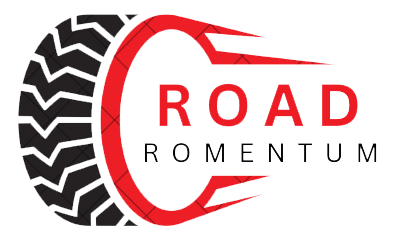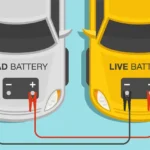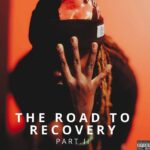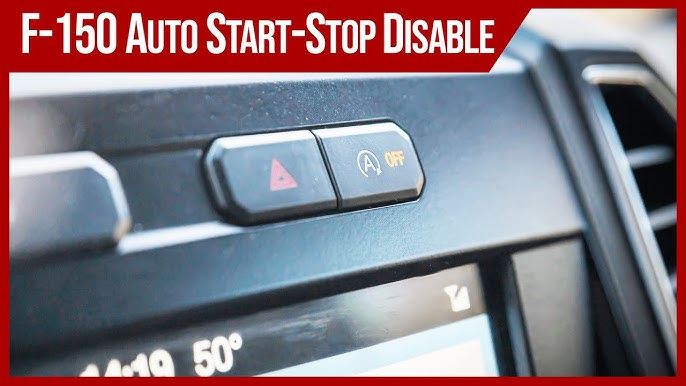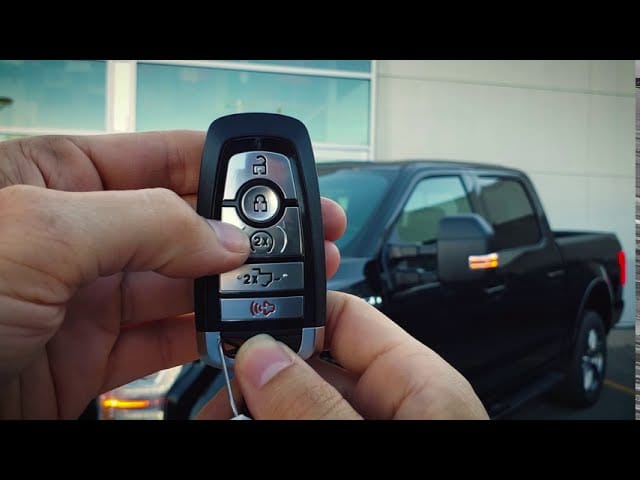How to Disable Mykey on Ford F150
Are you tired of the restrictions that MyKey imposes on your Ford F150? Whether it’s the volume limits that make your favorite tunes sound like a whisper or the speed restrictions that keep you from feeling the thrill of the open road, MyKey can sometimes feel more like a nagging backseat driver than a helpful safety feature.
But worry not, because you’re about to discover how to regain full control of your driving experience. In this guide, we’ll show you step-by-step how to disable MyKey on your Ford F150, making your drive as enjoyable and unrestricted as it should be.
Get ready to unlock the freedom you deserve and transform the way you experience your vehicle. Stick around to find out how!
Key Steps
- Start the Truck with the Admin (Master) Key
- Go to the SYNC Menu on the Display Screen
- Select Settings
- Choose MyKey
- Select Clear MyKey
- Confirm the Action When Prompted
- Wait for the System to Clear All MyKey Settings

Understanding Mykey System
MyKey is a feature in Ford cars. It helps parents keep their teens safe.
MyKey sets limits on speed and audio volume. This encourages safer driving.
Parents feel more at ease with their teens using the car. Safety features
like seatbelt reminders are always active with MyKey. It aims to teach
responsible driving habits.
The MyKey system has many features. It can limit the car’s top speed.
It controls the volume of the car’s stereo. It even reminds drivers to
buckle up. But there are limitations, too. Not all settings can be changed.
MyKey is only available in newer Ford models. It’s important to know what
MyKey can and can’t do.
Reasons To Disable MyKey
MyKey can limit your driving options. Some drivers prefer full control. They want to listen to music loudly. Changing the speed limit may be a choice, too. Freedom in driving is important. Sometimes MyKey takes that away. Removing these limits can be simple. Just a few steps can help. Drivers feel more comfortable without restrictions. Comfort and freedom make driving enjoyable. Changing MyKey settings is easy.
Parents use MyKey for safety. It helps kids drive safely. Adjusting these settings is possible. Sometimes kids grow up and need fewer limits. Parents may want to give them more trust. Trust builds confidence in young drivers. It can be good to change the settings. This helps kids learn responsibility. Parents can relax knowing their kids drive safely. MyKey settings can be adjusted easily. Safety remains a priority.
Preparation Steps
Ensure you have the car manual. It helps in understanding the steps. Locate the admin key. This key is necessary for the process. Find a pen and paper. Write down important notes if needed. Have a flashlight. It helps in seeing things better if it’s dark.
Check if you have the admin key. This key is different from others. Keep all keys handy. You might need them for the process. Make sure the keys are working. Test them before starting. Do not lose any keys. It can make the process difficult.

Accessing Vehicle Settings
Start the engine by turning the key. Wait until the dashboard lights up. The dashboard shows many icons and menus.
Use the steering wheel controls. This helps to navigate the dashboard menu. Find the settings icon on the screen. Press the button to enter the settings.
Go through the options. Look for the one called “MyKey”. Select this option. Follow the instructions to disable MyKey. Make sure to save your changes.
Check if MyKey is off. You can restart the car to be sure. Now you can enjoy the drive without restrictions.
Disabling Mykey
Start the car using the admin key. This key is different from MyKey. Access the car’s menu on the dashboard. Use the buttons on your steering wheel to navigate. Find the settings menu. Locate the MyKey option. Choose to disable MyKey. Follow the prompts to confirm. This process removes restrictions set by MyKey.
Access the dashboard menu using the admin key. Find the MyKey options. Review the features available. You can adjust settings like volume limit and speed alert. Use the steering wheel buttons to make changes. Select the options you want to change. Confirm your selections. These settings apply to all MyKeys.
Insert the admin key and turn on the car. Go to the dashboard’s menu. Choose MyKey from the options. Select the option to clear MyKey settings. Confirm your choice. This action removes all MyKey settings. Your car is now free of MyKey restrictions.
Troubleshooting Common Issues
Learn how to disable MyKey on a Ford F150 with simple steps. Access the settings menu using your vehicle’s display. Navigate to the MyKey option and select “Clear MyKeys” to remove restrictions easily.
Key Recognition Problems
Some Ford F150s might face key recognition problems. This can stop the car from starting. Check if the key battery is weak. Replace it if necessary. Use the spare key to test further. If issues persist, inspect the ignition slot for dust or damage. Sometimes, the key may need reprogramming. A technician or dealership can assist.
System Menu Access Challenges
Accessing the system menu can be tricky. First, ensure the vehicle is in park mode. The ignition should be on. Check the user manual for steps. If the display is frozen, try restarting the vehicle. Software updates might solve some glitches. If still locked, visiting the dealership can help fix the issue.
Verifying Mykey Deactivation
Find the vehicle settings on the Ford F150. Look for the MyKey options. Ensure MyKey is not active. If MyKey is off, it’s deactivated. Check the screen for confirmation. If settings are unclear, consult the manual. The manual provides extra details. Follow the steps carefully for success.
Checking Vehicle Settings
Locate the menu button on the dashboard. Press it to access settings. Navigate to vehicle settings. Look for MyKey information. Confirm MyKey is turned off. Check for any alerts. Alerts show if MyKey is active. If active, repeat the deactivation process. If no alerts, MyKey is off.
Testing Key Functions
Insert the key into the ignition. Start the engine. Observe any restrictions. Restrictions mean MyKey is active. If no restrictions, MyKey is off. Test all key functions. Ensure everything works smoothly. If functions are limited, MyKey is still active. Adjust settings again if needed.
Alternative Solutions
Explore ways to disable MyKey on the Ford F150. Access settings in the vehicle’s main menu. Use the admin key for changes. Ensure safety settings are adjusted according to personal preferences.
Visiting A Ford Dealer
Ford dealers know all about your F-150. They can help you disable MyKey quickly. Dealers have special tools for this job. It might cost you some money. But it is a simple solution. They also check if other problems exist. Their expertise ensures your truck works well.
Consulting A Professional Mechanic
A professional mechanic can be a great help. They have the skills to disable MyKey. Mechanics also have tools to work on cars. Some mechanics might charge less than dealers. They can also offer advice on car safety. Mechanics can check for other issues in your Ford F150.

Frequently Asked Questions
How To Turn Off MyKey on Ford F150?
To turn off MyKey, first start the vehicle using an admin key. Access the settings menu on the dashboard, navigate to MyKey options, and select “Clear MyKey. ” This will disable the MyKey restrictions, allowing full functionality. Ensure you have the admin key, as it’s essential for this process.
Can I Reset Mykey Settings Without Admin Key?
Resetting MyKey settings without an admin key isn’t possible. The admin key is necessary to access and modify MyKey restrictions. If you lose the admin key, contact a Ford dealership for assistance. They can help you regain access by programming a new admin key for your vehicle.
What Features Does MyKey Restrict On the Ford F150?
MyKey can restrict speed limits, audio volume, and seatbelt reminders. It enhances safety by limiting distractions for young drivers. These restrictions are customizable and can be set using the admin key. Access the settings menu to configure these features according to your preferences and safety requirements.
Is MyKey available On All Ford Models?
MyKey is available on most Ford models, including the F-150. It aims to enhance driver safety by enforcing limitations and promoting responsible driving behavior. To check availability, consult your vehicle’s manual or contact a Ford dealership. They can provide detailed information about MyKey compatibility.
Conclusion
Disabling MyKey on your Ford F150 can improve your driving experience. You gain more control over your vehicle’s settings. This guide helps you understand the steps involved. Follow each step carefully for success. Remember, safety features are still important. Consider the benefits of MyKey before disabling it.
Always prioritize safety on the road. If unsure, consult a professional for help. Keep enjoying your drives with enhanced freedom and comfort. Your Ford F150 can be both secure and enjoyable.