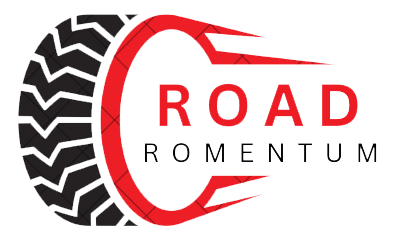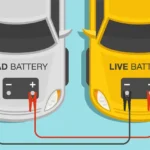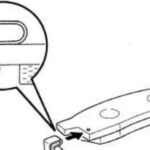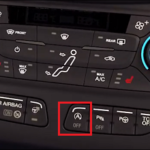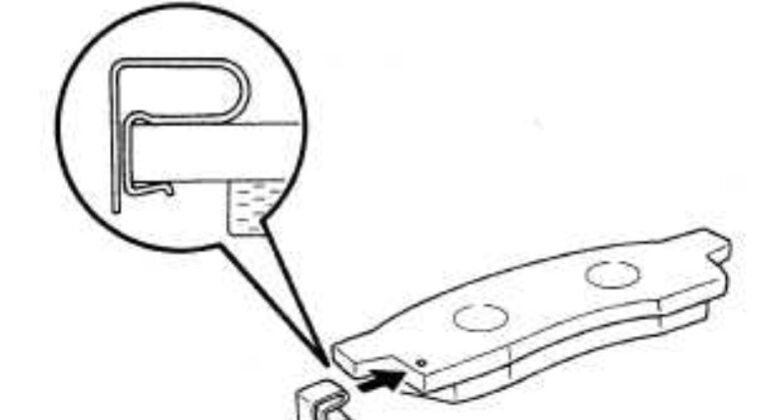How to Reset Ford F150 Screen: The Ultimate Guide
To reset the Ford F150 screen, press and hold the Seek up and the audio unit Power buttons simultaneously until the screen goes black. Wait for the system reset to complete.
Another option is to perform a SYNC master/factory reset. On your vehicle’s SYNC screen, tap the Home icon, Settings, and then Reset. Finally, press Factory Reset and follow the prompts on the screen to complete the reset.

Methods To Reset A Ford F150 Screen
Resetting the screen on your Ford F150 is easy. Simply press and hold the On/Off button and the Fast Forward button simultaneously until the screen turns off. It’s a quick and effective way to resolve any frozen or black screen issues.
If you’re facing issues with your Ford F150 screen, resetting it can often solve the problem. There are different methods you can use to reset your Ford F150 screen. In this article, we will walk you through each of these methods step by step.
Using The On/off Button And Fast Forward
To perform a reset using the On/Off button and the Fast Forward button, follow these simple steps:
- Make sure your vehicle is turned on.
- Press and hold the On/Off button and the Fast Forward button at the same time.
- Continue holding both buttons until the screen turns off.
- Release the buttons and wait for the screen to turn back on.
This method is quick and easy, and it can help resolve minor issues with your Ford F150 screen.
Performing A System Reset
If the previous method did not work, you can try performing a system reset. Here’s how:
- Press and hold the Seek up and the audio unit Power buttons simultaneously.
- Continue holding both buttons until the screen goes black.
- Wait for the system reset to complete.
A system reset can help fix more complex issues with your Ford F150 screen, and it is often recommended by Ford technicians.
Performing A Sync Master/factory Reset
If the previous methods did not work, you may need to perform a SYNC master/factory reset. Follow these steps:
- On your vehicle’s SYNC screen, tap the Home icon.
- Press Settings.
- Press Reset.
- Press Factory Reset.
- Follow the prompts on the screen to complete the reset.
A SYNC master/factory reset can help resolve persistent issues with your Ford F150 screen, but keep in mind that this will also reset all other SYNC settings.
Hard Reset/reboot Of Sync System
If none of the previous methods work, you can try a hard reset or reboot of the Sync system. Here’s how:
- With the truck turned on, hold the Volume Down and Advance button (arrow pointing right) on the steering wheel simultaneously.
- Continue holding both buttons until Sync reboots.
A hard reset or reboot of the Sync system can help resolve software-related issues with your Ford F150 screen.
By following these methods, you can troubleshoot and reset your Ford F150 screen, allowing you to enjoy a seamless user experience.
Keywords: Ford F150 screen, reset, On/Off button, Fast Forward, system reset, SYNC master reset, SYNC factory reset, hard reset, reboot, troubleshoot.

Troubleshooting And Tips
Learn how to reset the screen of your Ford F150 with these troubleshooting tips. Discover step-by-step instructions and easy techniques to unfreeze a frozen screen or fix a black screen on your Ford F150. Find out how to perform a SYNC master reset and get your touch screen back to normal.
How To Unfreeze A Ford Screen
Is your Ford screen frozen and unresponsive? Don’t panic, there’s a simple solution. To unfreeze your Ford screen, follow these steps:
1. Press and hold the Seek up and audio unit Power buttons simultaneously until the screen goes black. This will initiate a system reset.
2. Wait for the system reset to complete. This may take a few moments, so be patient.
3. Once the reset is complete, your screen should be unfrozen and ready to use again.
Dealing With A Black Screen On Ford
Encountering a black screen on your Ford can be frustrating, but there’s a way to resolve it. Here’s what you need to do:
1. Press and hold the Seek up and audio unit Power buttons simultaneously until the screen goes black. This will initiate a system reset.
2. Wait for the system reset to complete. The screen may remain black during this process, but don’t worry.
3. Once the reset is complete, the black screen issue should be resolved. Your Ford screen should be back to normal.
Resetting Touch Screen
If you’re having issues with your Ford touchscreen, a reset can often solve the problem. Here’s how to reset your Ford touchscreen:
1. Tap the Home icon on your vehicle’s SYNC screen.
2. Press the Settings button.
3. Select Reset.
4. Choose Factory Reset.
5. Follow the prompts on the screen to complete the reset.
After the reset, your Ford touchscreen should be functioning properly.
Common Issues And Solutions
While Ford screens are generally reliable, there can be some common issues that arise. Here are a few problems you may encounter and their solutions:
1. Frozen screen: If your Ford screen freezes, try performing a system reset by pressing and holding the Seek up and audio unit Power buttons simultaneously until the screen goes black.
2. Black screen: When faced with a black screen, initiate a system reset by pressing and holding the Seek up and audio unit Power buttons simultaneously until the screen goes black. Wait for the reset to complete.
3. Touchscreen not responding: If your Ford touchscreen isn’t responding, try resetting it by tapping the Home icon, going to Settings, and selecting Reset followed by Factory Reset.
4. Unresponsive buttons: In case the buttons on your Ford screen stop working, try a system reset as mentioned above.
By following these troubleshooting steps and tips, you can resolve common issues with your Ford screen and get back to enjoying its functionality in no time. Remember, if the problem persists, it’s always a good idea to consult a professional for further assistance.

Frequently Asked Questions On How To Reset Ford F150 Screen
How Do I Reset My Ford Touch Screen?
To reset your Ford touch screen, follow these steps: 1. Press and hold the Seek up button and the audio unit Power buttons simultaneously. 2. Continue holding until the screen goes black. 3. Wait for the system reset to complete. This will reset your Ford touchscreen and fix any freezing or black screen issues.
How Do You Unfreeze A Ford Screen?
To unfreeze a Ford screen, you can perform a system reset. Press and hold the Seek up and the audio unit Power buttons simultaneously until the screen goes black. Wait for the reset to complete. Additionally, you can try a SYNC master/factory reset by tapping the Home icon, going to Settings, selecting Reset, and then choosing Factory Reset.
Follow the on-screen prompts to finish the reset.
How Do I Reset My Ford Black Screen?
To reset your Ford black screen, press and hold the Seek up and audio unit Power buttons together until the screen goes black. Wait for the system reset to complete.
How Do You Reboot A Ford F150 Computer?
To reboot a Ford F150 computer, follow these steps: 1. Turn off the vehicle. 2. Disconnect the negative terminal of the battery. 3. Wait at least 5 minutes. 4. Reconnect the negative terminal of the battery. 5. Start the vehicle.
Conclusion
To reset your Ford F150 screen, there are a few simple steps you can follow. Start by pressing and holding the Seek Up and audio unit Power buttons simultaneously until the screen goes black. Wait for the system reset to complete, and voila! Your screen will be as good as new.
Remember, it’s important to perform a factory reset to ensure everything is functioning properly. Now you can enjoy a seamless experience with your Ford F150 screen.