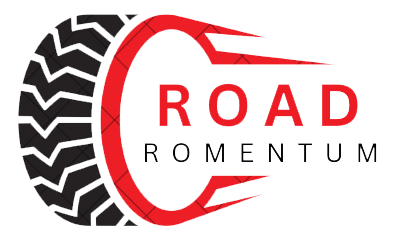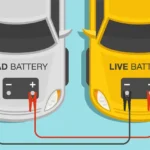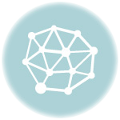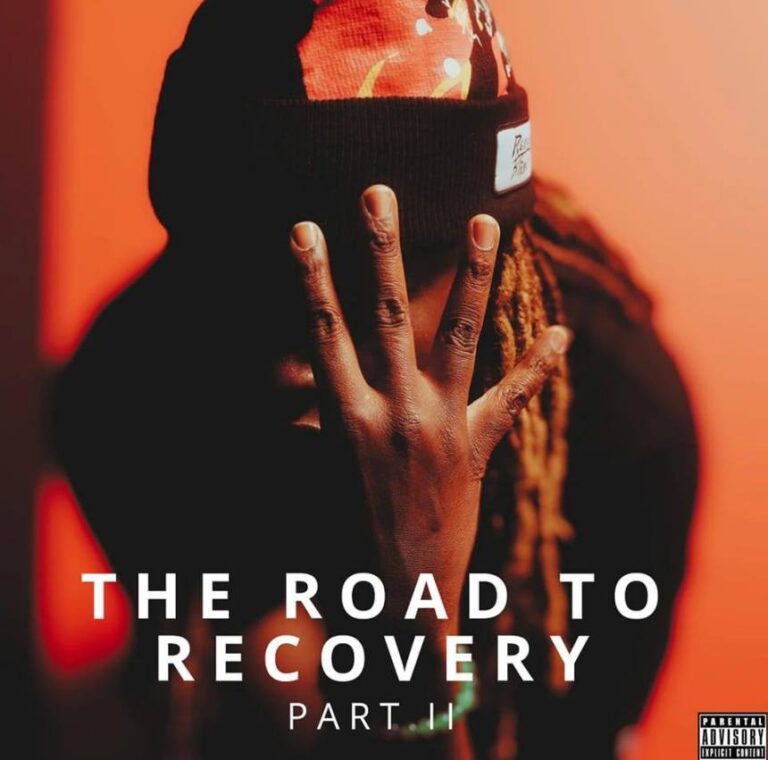How to Reset Ford Sync 3
To reset Ford Sync 3, go to the Settings menu on your vehicle’s SYNC screen, select General, scroll down, and press Master Reset. A message confirming that all system settings will be erased and reset to factory defaults will appear, and you can press Continue to proceed.
In the modern age of technology, vehicle infotainment systems play a significant role in enhancing the driving experience. Ford Sync 3, a popular infotainment system, offers a range of features and functionalities. However, there may come a time when you encounter issues or want to start fresh with your system.
In such cases, resetting Fothe rd Sync 3 to its factory settings can be a helpful solution. Performing a reset erases all system settings and restores them to the original defaults. Whether you’re facing connectivity problems or experiencing glitches, knowing how to reset Ford Sync 3 can prove beneficial. We will guide you through the step-by-step process to reset Ford Sync 3 and get your system back to its optimal state.
Understanding Ford Sync 3
To reset Ford Sync 3, navigate to Settings on the SYNC screen, select General, and scroll down to press Master Reset. This will erase all system settings and restore them to factory defaults. It’s an easy and quick way to troubleshoot any syncing issues and start fresh with your Ford vehicle’s media system.
What Is Ford Sync 3?
Ford Sync 3 is an advanced infotainment system that allows you to control various features of your Ford vehicle using voice commands or the responsive touchscreen display. It integrates seamlessly with your smartphone, providing you with hands-free access to phone calls, text messages, navigation, music, and more. With its user-friendly interface and advanced features, Ford Sync 3 enhances your driving experience and keeps you connected on the road.
Key Features Of Ford Sync 3
Ford Sync 3 comes with a range of impressive features designed to make your driving experience more enjoyable and convenient. Some of its key features include:
- Intuitive Voice Recognition: Ford Sync 3 allows you to control various functions of your vehicle using natural voice commands, keeping your hands on the wheel and your eyes on the road.
- Apple CarPlay and Android Auto Integration: With Apple CarPlay and Android Auto compatibility, you can seamlessly connect your smartphone to the Ord Sync 3 and access your favorite apps, music, and contacts on the touchscreen display.
- Enhanced Navigation: Ford Sync 3 offers advanced navigation features, including real-time traffic updates, turn-by-turn directions, and points of interest. Its easy-to-use interface ensures that you never get lost on your journey.
- Smartphone Connectivity: With Forthed Sync 3, you can make hands-free phone calls, send and receive text messages, and stream your favorite music from your smartphone without taking your eyes off the road.
- Responsive Touchscreen Display: The vibrant touchscreen display of Ford Sync 3 is highly responsive and easy to use. It allows you to control various functions by tapping and swiping, just like using a smartphone or tablet.
- Integration with FordPass App: Ford Sync 3 seamlessly integrates with the FordPass app, which provides you with additional features such as remote vehicle start, vehicle location tracking, and maintenance reminders.
Importance Of Master Resetting Ford Sync 3
A master reset is a useful troubleshooting step if you are experiencing issues with your Ford Sync 3 system. It resets all system settings back to the factory defaults, which can help resolve software glitches and improve overall performance. Master resetting Fothe rd Sync 3 can also be beneficial when selling or transferring ownership of your vehicle, as it ensures that any personalized settings or connected devices are erased, protecting your privacy.
However, it’s important to note that performing a master reset will erase all your saved settings, paired devices, and personal data, so it should be done as a last resort and only after trying other troubleshooting steps. It’s recommended to back up any important data before proceeding with a master reset.
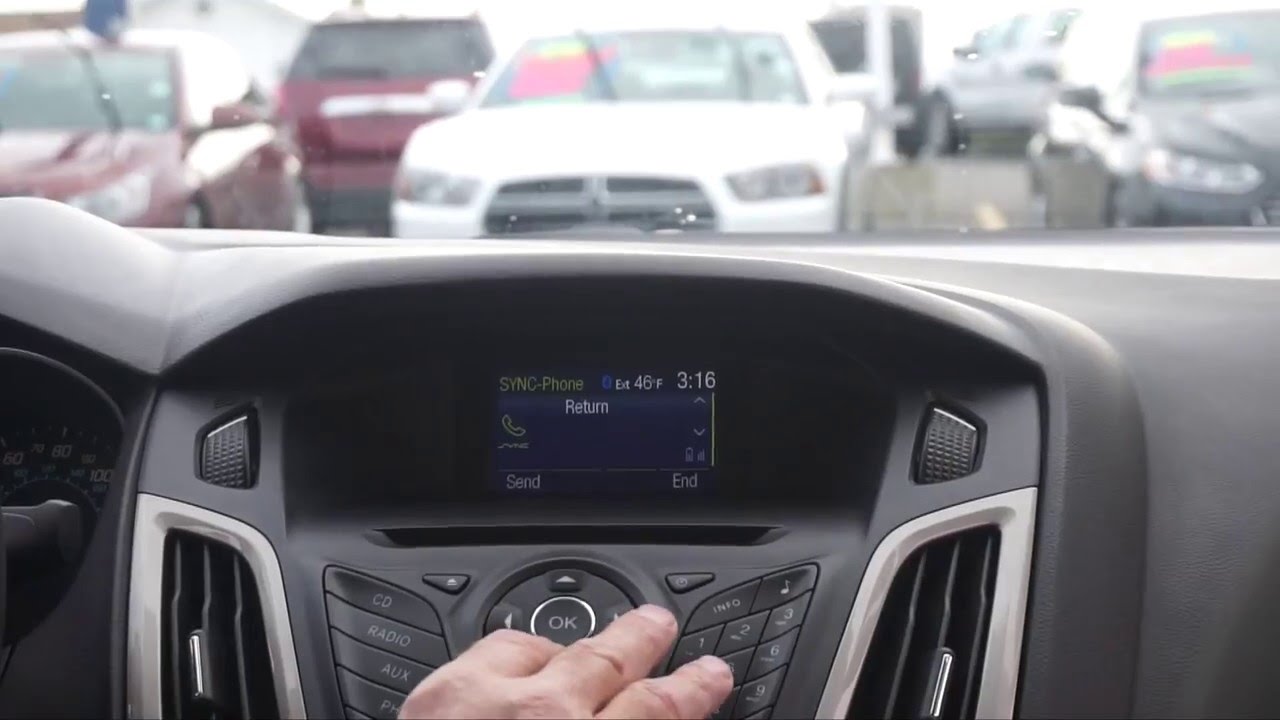
Different Types Of Resets For Ford Sync 3
When it comes to troubleshooting issues with your Ford Sync 3 system, performing a reset can often be an effective solution. However, it’s important to understand that there are different types of resets available. In this article, we’ll explore the differences between a soft reset and a master reset for Ford Sync 3, and guide you through the steps to perform each type of reset.
Master Reset Vs Soft Reset
To determine the appropriate reset method for your Ford Sync 3 system, it’s important to understand the differences between a master reset and a soft reset.
Performing A Soft Reset
If you’re experiencing minor issues with your Ford Sync 3 system, a soft reset can often resolve them. Follow these steps to perform a soft reset:
- Press the “Settings” button on your vehicle’s SYNC screen.
- Swipe or scroll to the right to access the “General” tab.
- Scroll down to the bottom and select “Reset”.
- Choose “Soft Reset”.
Performing A Master Reset
If you’re facing more serious issues with your Ford Sync 3 system or have exhausted other troubleshooting options, a master reset may be necessary. Keep in mind that a master reset will erase all system settings and restore them to factory defaults. Follow these steps to perform a master reset:
- Press the “Settings” button on your vehicle’s SYNC screen.
- Swipe or scroll to the right to access the “General” tab.
- Scroll down to the bottom and select “Reset”.
- Choose “Master Reset”.
- A message confirming the reset will appear. Press “Continue” to proceed.
Step-by-step Guide To Resetting Ford Sync 3
Whether you’re experiencing technical issues or simply want to start fresh with your Ford Sync 3 system, performing a reset can help resolve any software glitches and improve overall performance. In this step-by-step guide, we’ll walk you through the process of resetting your Ford Sync 3 system, including both soft reset and master reset instructions. Additionally, we’ll address common issues and troubleshooting tips to ensure a seamless reset experience. So, let’s dive in!
Soft Reset Instructions
If you’re encountering minor issues with your Ford Sync 3 system, a soft reset can often do the trick. Follow these simple steps to perform a soft reset:
- On your vehicle’s SYNC screen, select Settings.
- Choose General.
- Scroll down and press Soft Reset.
- Wait for the system to reboot itself.
A soft reset typically takes a few seconds and can be done while driving or parked. Once the system restarts, you should notice improved performance.
Master Reset Instructions
If you’re experiencing more significant issues with your Ford Sync 3 system, a master reset may be necessary. Please note that a master reset will erase all system settings and return them to their factory defaults. Follow these steps to perform a master reset:
- On your vehicle’s SYNC screen, select Settings.
- Choose General.
- Scroll down and press Master Reset.
- A message confirming the erasure of all system settings will appear.
- Press Continue to proceed with the master reset.
Once the master reset is complete, your Ford Sync 3 system will be restored to its original factory settings. It’s important to note that you may need to reconfigure certain preferences and settings after the reset.
Common Issues And Troubleshooting
While resetting your Ford Sync 3 system can often resolve various issues, there are a few common problems you might encounter. Here are some troubleshooting tips to help you along the way:
- If the reset process doesn’t work, make sure you’re following the instructions correctly. Double-check the steps and try again.
- If you’re still experiencing issues after a reset, check for software updates. Updating your Ford Sync 3 system can often fix bugs and improve performance.
- If your Bluetooth connectivity is problematic, try resetting the Bluetooth module separately. Disconnect and reconnect your device to see if that resolves the issue.
By following these troubleshooting tips, you should be able to address most issues with your Ford Sync 3 system. However, if problems persist, it may be best to seek assistance from a certified Ford technician or contact Ford customer support for further assistance.
Frequently Asked Questions On How To Reset Ford Sync 3
How Do I Reboot A Ford Sync 3?
To reboot a Ford SYNC 3, follow these steps: 1. On your vehicle’s SYNC screen, select Settings. 2. Choose General. 3. Scroll down and press Master Reset. 4. A message confirming the reset will appear. 5. Press Continue.
Why Is My Ford Sync 3 Not Working?
If your Ford SYNC 3 is not working, you can try doing a soft reset. On your SYNC screen, go to Settings, then General, and select Master Reset. This will erase and reset all system settings to factory defaults.
How Do I Do A Soft Reset On My Ford Sync?
To do a soft reset on your Ford Sync:1. Select “Settings” on the SYNC screen. 2. Choose “General. ” 3. Scroll down and press “Master Reset. ” 4. Confirm the reset and press “Continue. ” This will reset all system settings to factory defaults.
How Do I Reset My Ford Sync Bluetooth?
To reset your Ford Sync Bluetooth, follow these steps on your vehicle’s SYNC screen: Go to Settings, choose General, scroll down, and press Master Reset. A message confirming that all system settings will be erased and reset to factory defaults will appear.
Conclusion
To reset Ford Sync 3, follow the steps mentioned in the blog post. Performing a soft reset can help resolve any issues with your Sync system and restore it to its factory settings. Remember to press continue when prompted to confirm the master reset.
By following these steps, you can enjoy a fully functioning Ford Sync 3 system in no time. Don’t hesitate to reach out to a professional if you need further assistance. Happy syncing!